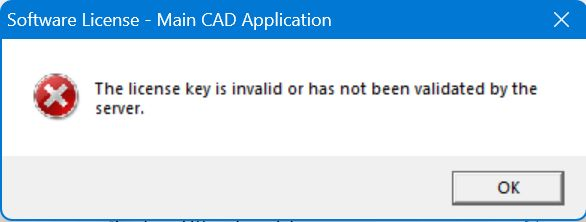Install and License RealCAD 5.5
Installation and Licensing Guide: RealCAD 5.5
Step 1: Access the Installation Files
openOpenfileFileexplorerExplorer.in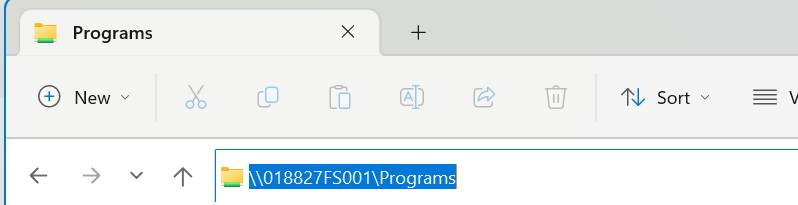
- In the address
barbar,typeenter:
or copy in\\018827FS001\Programs - If
you are askedprompted tologinlogtoin:access- Username:
shareusername is your curric\WRCDE username(example curric\abc1234) and your WRC password - Password:
FindYour DE password- Navigate to the folder
RealCAD-v5.5and openthe folder - Navigate to the folder
- Double-click
DoubleClick onRealCAD-v5.5-Installer.exeto start theinstaller - complete the installation.
followFollow the on-screen instructions toinstall
this - Username:
Step 2: License RealCAD 5.5
- Launch
onRealCAD 5.5 for the firsttimetime. - Click
ReadCAD5.5 click onSet License Key.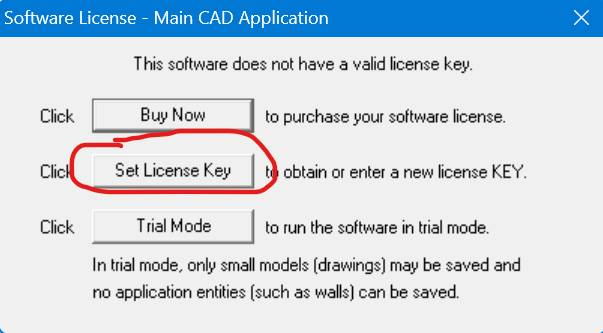
ThenUnderclick onunderHave you purchased?,clickselect Yes
.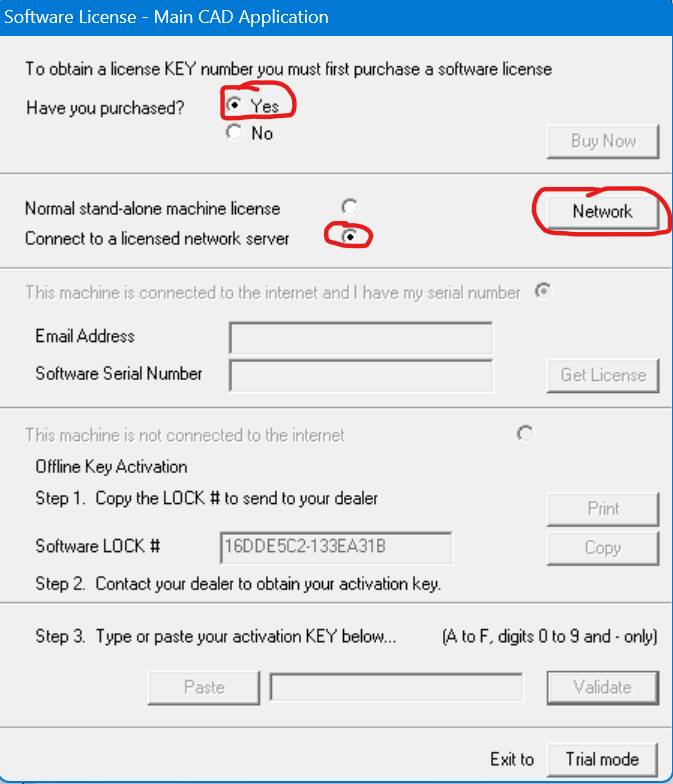
- Choose Connect to a licensed network server
. type inEnter or copy\\018827APP002\RealCAD-Network-Licensingthe following into the addressbarbar:
and\\018827APP002\RealCAD-Network-Licensingdouble click on keyserver.ini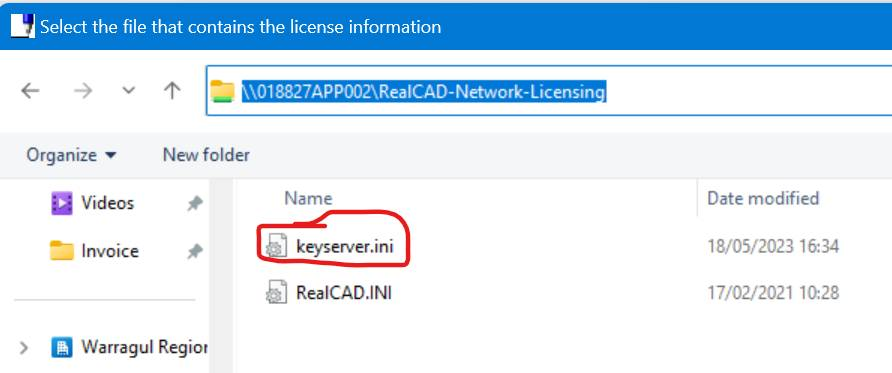
OnDouble-clickthekeyserver.ini.- Important:
promote doDo not clickokOKrightimmediately.awayITas I.T needs tomust restartopentheRealCAD5.RealCAD 5.5 LicenseserverServer to apply theLicenselicense to yourdevicedevice.onceOnce the license has beenappliedapplied,youRealCADare5.5goodistoreadygofor use.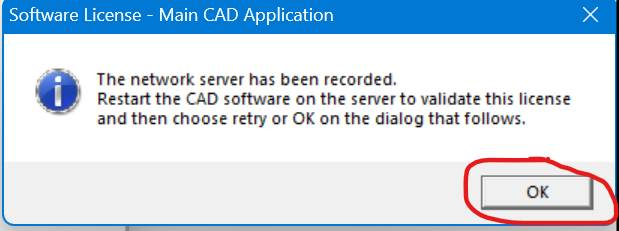
Step 3: Troubleshooting
If you receive an error message
-
to createCreate a
ticketsupportby going toticket: https://support.wrc.vic.edu.au/and- Sign in with your WRC account (not your
WRCemail address)
signing - Sign in with your WRC account (not your
-
Alternatively, email
address) or you can emailit@wrc.vic.edu.auasking forrequesting theRealCAD5.RealCAD 5.5 LicenseserverServer to berestarted