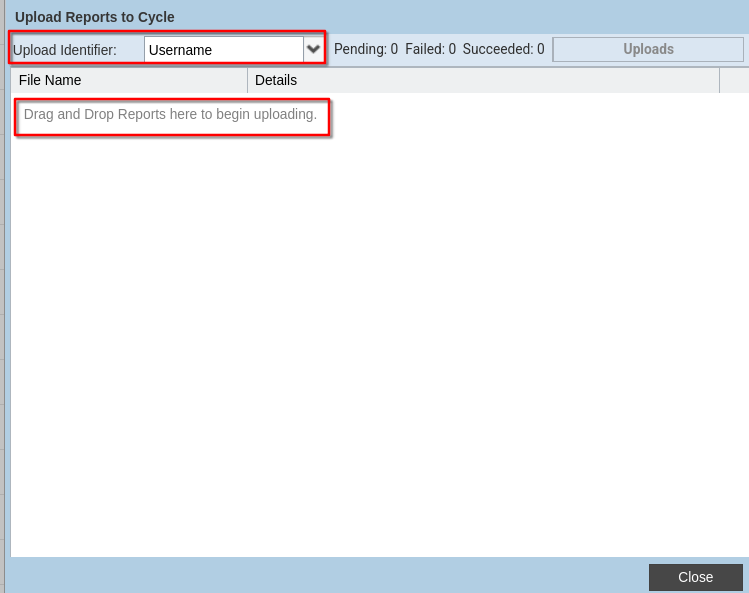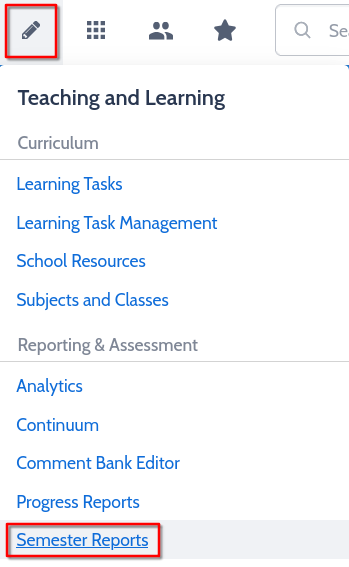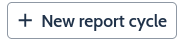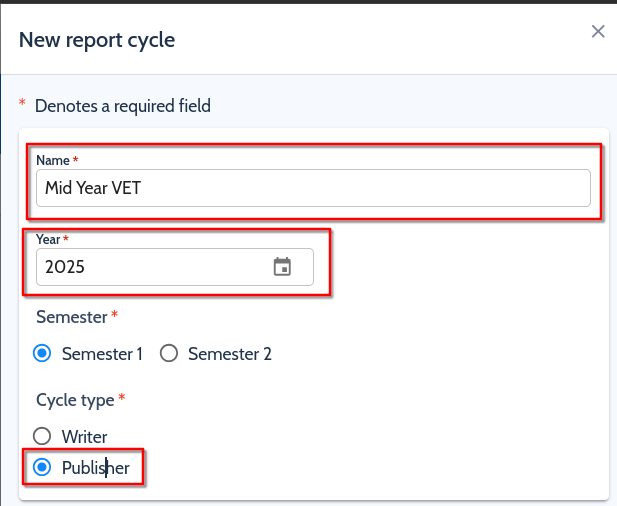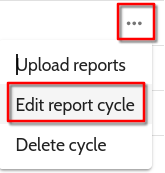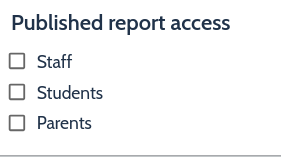How to Upload and Publish VET Semester Reports in Compass
How to Upload and Publish VET Semester Reports in Compass
Important: All PDF files must be named using the student's code (e.g.,
RAD1234) for the upload to work correctly.
Step 1: Access Semester Reports
Step 2: Create a New Report Cycle
Step 3: Set Up the Report Cycle
Step 4: Upload PDF Reports
- Return to the Semester Reports page.
- Click the meatball menu (three vertical dots) next to the cycle.
- Select Upload Reports.

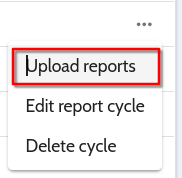
Step 5: Upload Student PDFs
- Set the Upload Identifier to Username.
- Drag and drop the student PDF files (named using student codes) into the upload area.
- No need to click Save — files will upload automatically.