How to Map a Network Share
🧰 What You’ll Need:
-
The path to the network share (e.g.,
\\servername\sharename) -
Optional: Username/password if required by the network share
🔹 Step 1: Open File Explorer / This PC
Instructions:
-
Press
Windows + Eto open File Explorer -
Or click the folder icon in the taskbar
📷you [Insertare imagenot ofalready Filein Explorerthere, opening]
🔹 Step 2: Click on "This PC"
Instructions:
In the left-hand sidebar, click on This PC
📷
[Insert image showing "This PC" highlighted in File Explorer]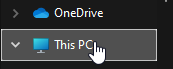
🔹 Step 3:2: Click "Map Network Drive"
Instructions:
-
In the top toolbar, click on the three-dot menu (
...) -
Choose "Map network drive"
📷 [Insert image showing the three-dot menu and "Map network drive" option]
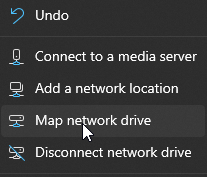
🔹 Step 4:3: Choose Drive Letter and Folder Path
Instructions:
-
Select an available Drive Letter (like
Z:) -
In the Folder field, type the path to the network share (e.g.,
\\ServerName\ShareName) -
Optionally, check:
-
✅ Reconnect at sign-in if you want it to persist
-
✅ Connect using different credentials if needed
-
📷 [Insert image of the "Map Network Drive" window with fields filled out]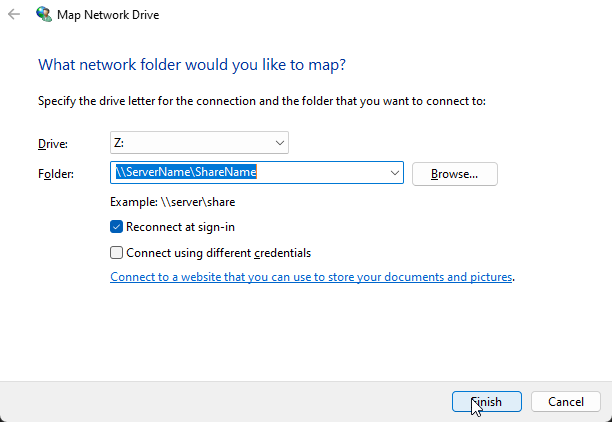
🔹 Step 5:4: Enter Network Credentials (if prompted)
Instructions:
📷 [Insert image of login credentials window]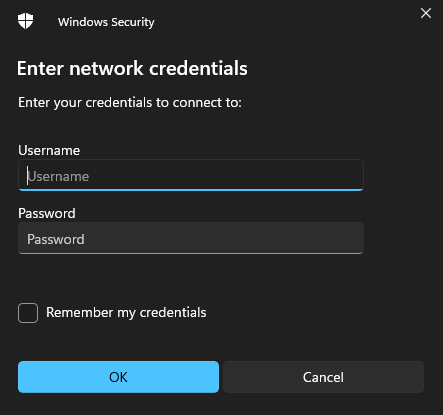
🔹 Step 6:5: Access the Mapped Drive
Instructions:
-
You’ll now see the new drive in This PC under Network Locations
-
You can open it just like any other
folder.folder / drive.
📷 [Insert image showing the mapped drive in File Explorer]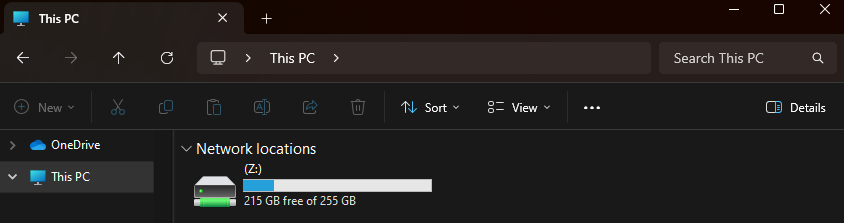
✅ Done!
You’ve successfully mapped a network drive in Windows 11. It will now show up in File Explorer every time you log in (if you selected the “Reconnect at sign-in” option).
