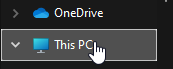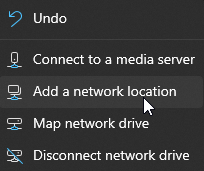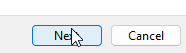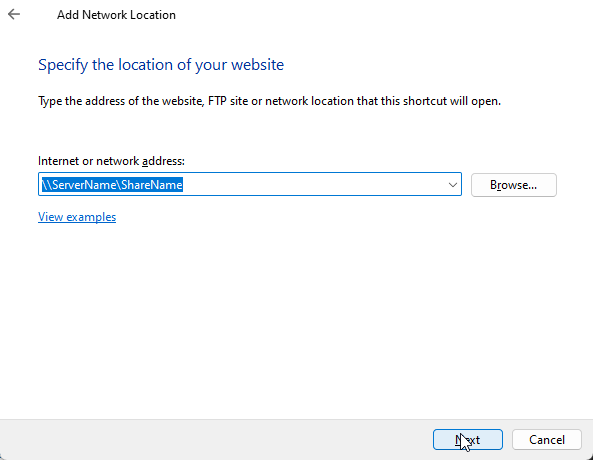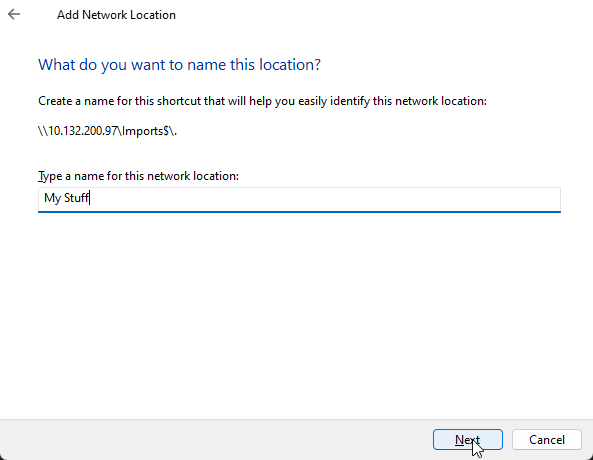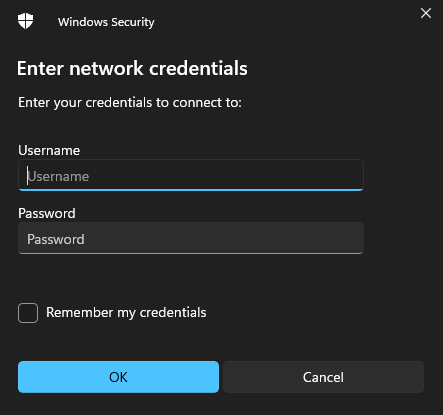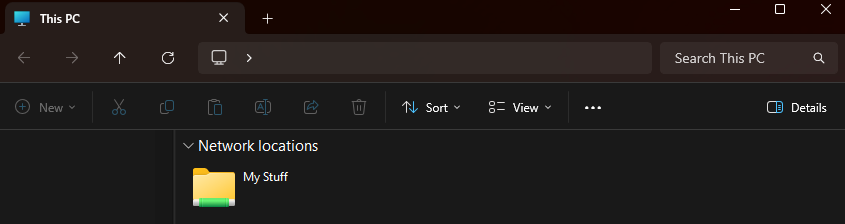How to Map a Network Share to a Folder
🧰 What You’ll Need:
-
The path to the network share (e.g.,
\\servername\sharename) -
Optional: Username/password if required by the network share
🔹 Step 1: Open File Explorer / This PC
Instructions:
-
Press
Windows + Eto open File Explorer -
Or click the folder icon in the taskbar
- If you are not already in there, In the left-hand sidebar, click on This PC
🔹 Step 2: Click "Add a network location"
Instructions:
-
In the top toolbar, click on the three-dot menu (
...) -
Choose "Add a network location"
🔹 Step 3: Choose Folder Path and Name
Instructions:
-
Follow the prompts. Click next, then next again.
-
In the Internet or network address field, type the path to the network share (e.g.,
\\ServerName\ShareName) - Click next, then choose a Name to call the folder.
- Click next and then finish.
🔹 Step 4: Enter Network Credentials (if prompted)
Instructions:
🔹 Step 5: Access the Mapped Folder
Instructions:
-
You’ll now see the new folder in This PC under Network Locations
-
You can open it just like any other folder / drive.
✅ Done!
You’ve successfully mapped a network drive to a folder in Windows 11. It will now show up in File Explorer every time you log in.