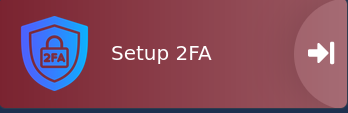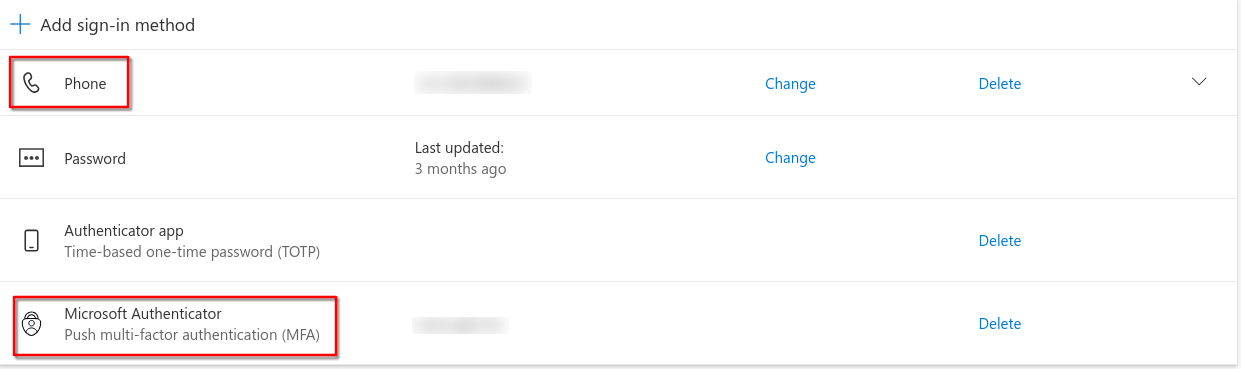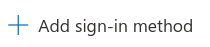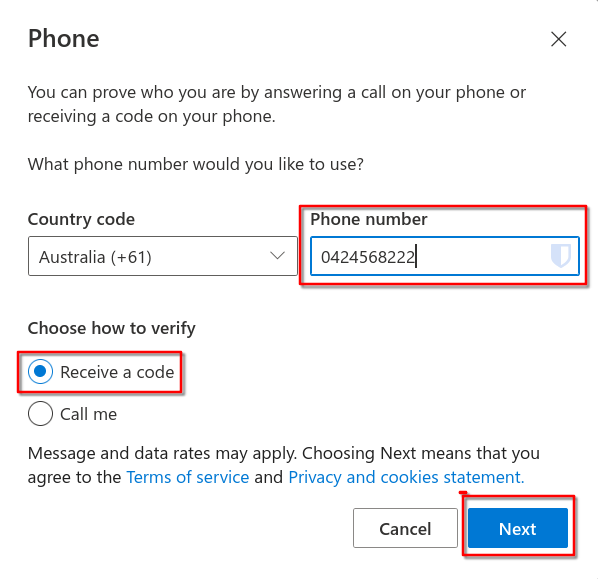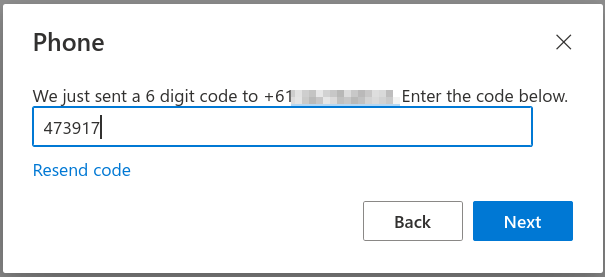Setting up 2FA
As we are all required to have 2FA set up on our @education accounts to access Compass and other services, I.T. strongly recommends adding your mobile phone number as an additional sign-in method alongside Microsoft Authenticator.
This is important because:
If you get a new phone, we won’t need to log a ticket with DE to have 2FA reset just to set you up again.
Having a mobile phone number linked allows you to reset your password more easily using a verification code, without relying on security questions.
Please see the below guide for steps on how to add a mobile number as a sign-in method.
- From the Staff or Admin dashboards, click the link to your Microsoft Account Security Info page.
- Once signed in, you will see your security methods listed. If both Phone and Microsoft Authenticator appear, then you’re all set.
If not, continue to Step 3.
- click on Add Sign-in method
- click on Phone
- fill in your number set to receive code then click on next
- enter the code you recived from sms and click next