How to Export Filtered Student Data from People Management
Step 1: Open People Management
Step 2: Apply Filters
-
Click on Advanced Filter.
-
In the Show All Statuses dropdown, select Active.
-
In the Show All Roles dropdown, select Student.
-
(Optional) To filter by year level:
Step 3: Export Users
Step 4: Download the File
Final Step: Clean Up the Data
-
Open the downloaded
.csvfile. -
Remove any columns that you do not need.

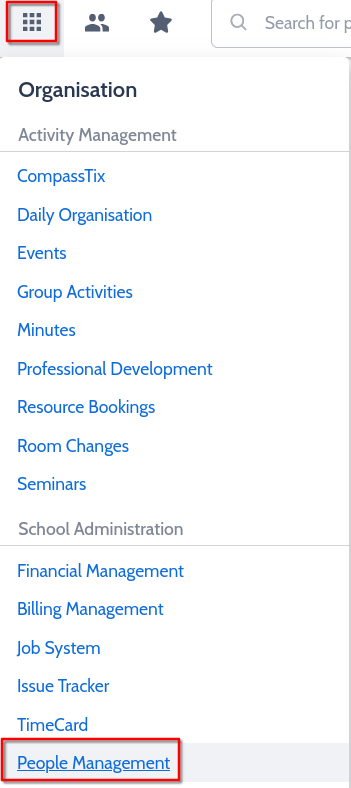
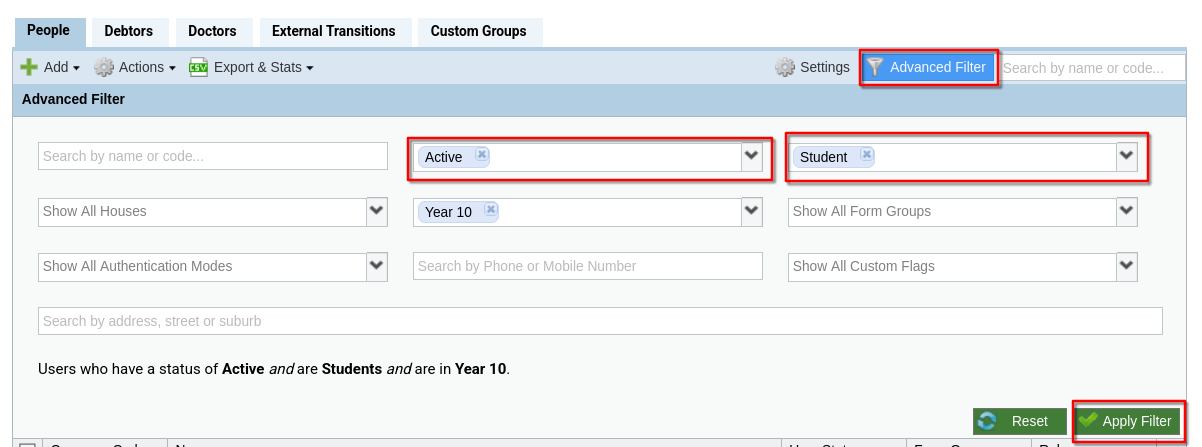
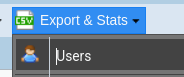
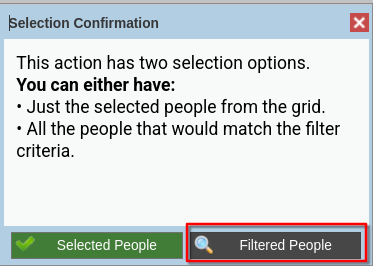
No comments to display
No comments to display