Compass CRT Accounts
Compass provides 26 generic CRT accounts (CRT01 to CRT26).
These accounts:
- Use default permissions set to CompassReplacementStaff, which limit portal access.
- Allow office staff to reset passwords as needed, without requiring action from the school IT team.
Step 1: Locate CRT Accounts
- Open the Organisation Menu (grid icon).
- Go to People Management.
- On the People tab, enter
CRTin the search field. - The list of generic CRT accounts will be displayed.
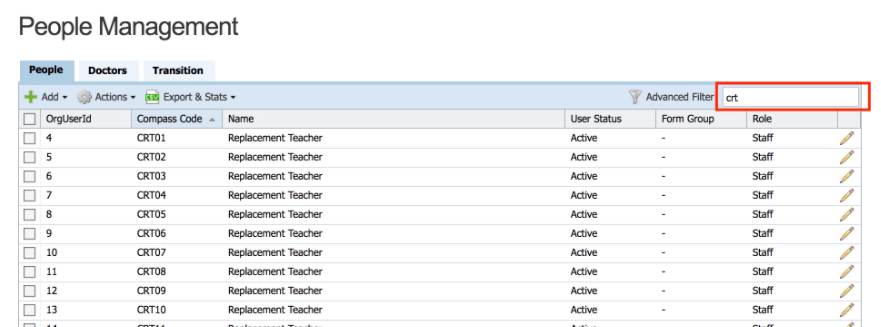
Step 2: Reset a CRT Password
- Tick the row(s) of the relevant CRT account(s).
- Click the Actions button.
- Select Reset Local Passwords from the dropdown menu.
- Confirm by clicking Yes.
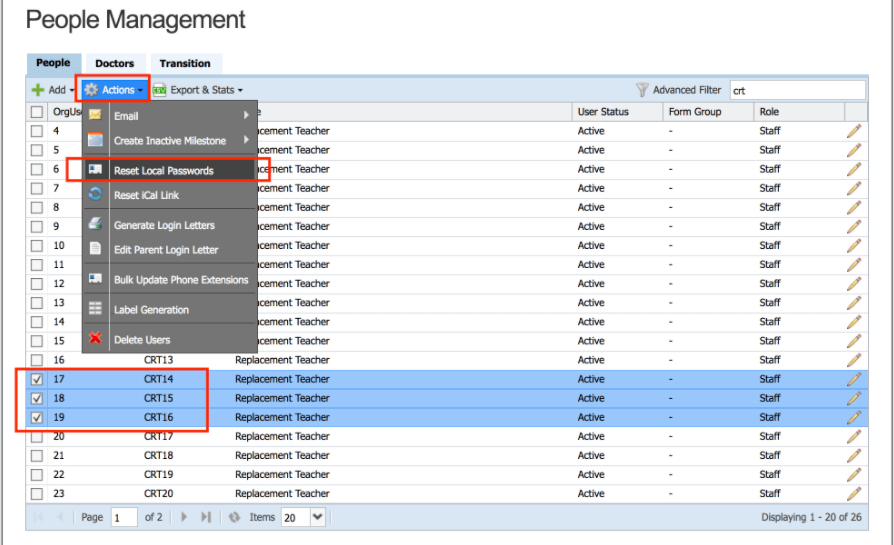
Step 3: Retrieve the New Password
- A pop-up window will display the new password(s).
- Provide the password(s) to the appropriate CRT(s).
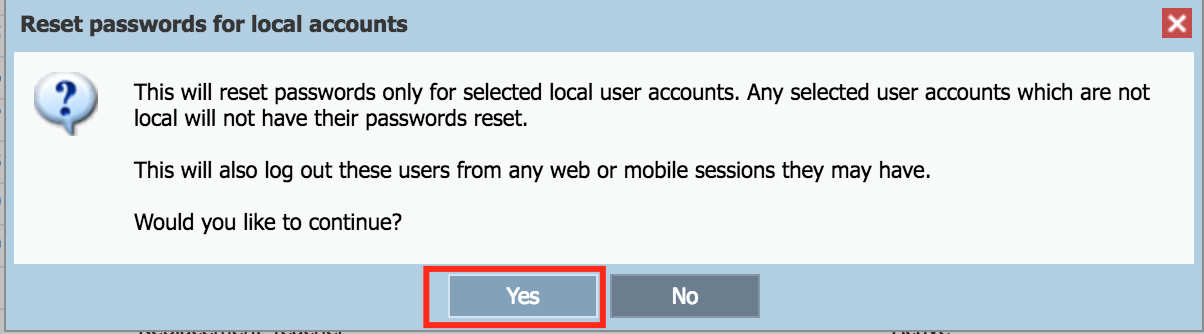
🔔 Note: Password Expiry
- CRT account passwords automatically expire at 5:00 PM, three business days after being reset.
- Users will see a notification on their dashboard with the expiry date and time.

No comments to display
No comments to display