Reset a student password (for staff)
Step 1
Go to the staff dashboard and click Reset Student Password. Login if prompted.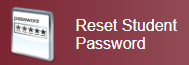
Step 2
Select 8827 – Warragul Regional College from the Search for a school dropdown field and wait for the page to load.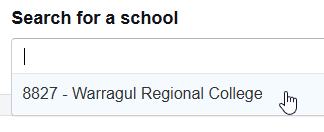
Step 3
Locate and click the reset password button on the right-hand side of the target student. A dialog window will appear.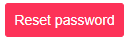
When setting passwords, do not use “Warragul123!”, any postcodes, or say the password out loud. We suggest using DinoPass 🦖 to generate a strong password, or have the student type the password they prefer.
Password complexity requirements:
- Minimum of 7 characters.
- Users must keep a new password for at least 1 day before they can change it.
- Include characters from at least three of the following four categories:
- Lowercase letters (a–z)
- Uppercase letters (A–Z)
- Numbers (0–9)
- Special characters/punctuation (e.g., ! @ # $ % ^ &)
Step 4
Confirm the new password by typing once more and then click the Reset password button on the bottom right of the dialog window.
The student's password has now been reset.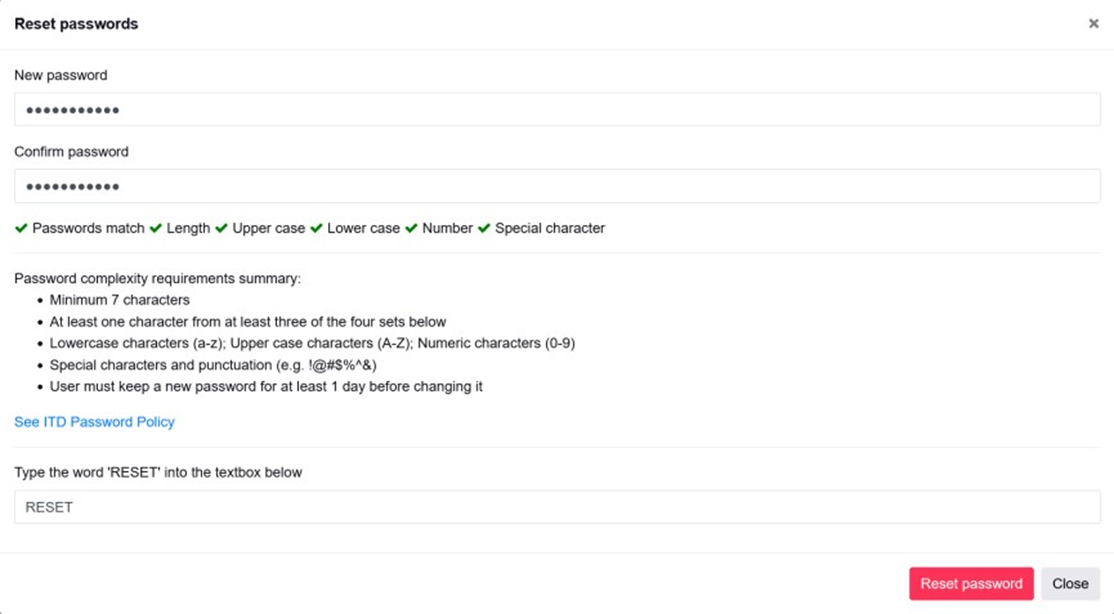
Warning:
Please allow up to 30 minutes for new passwords to synchronise and take affect across all services.
Note:
Under the login column is the student's username. For their login email, just add @schools.vic.edu.au to the end of the username.

No comments to display
No comments to display