How to Upload and Publish VET Semester Reports in Compass
For this to work, all PDF files need to be named using the student's code, such as RAD1234.
Step 1: Access Semester Reports
Step 2: Create a New Report Cycle
Step 3: Set Up the Report Cycle
Step 4: Upload PDF Reports
-
Return to the Semester Reports page.
-
Click the meatball menu (three vertical dots) next to the cycle.
Step 5: Upload Student PDFs
-
Set the Upload Identifier to Username.
-
Drag and drop the student PDF files (named using student codes) into the upload area.

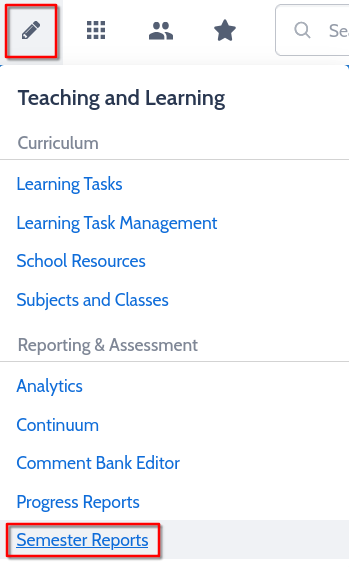
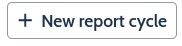
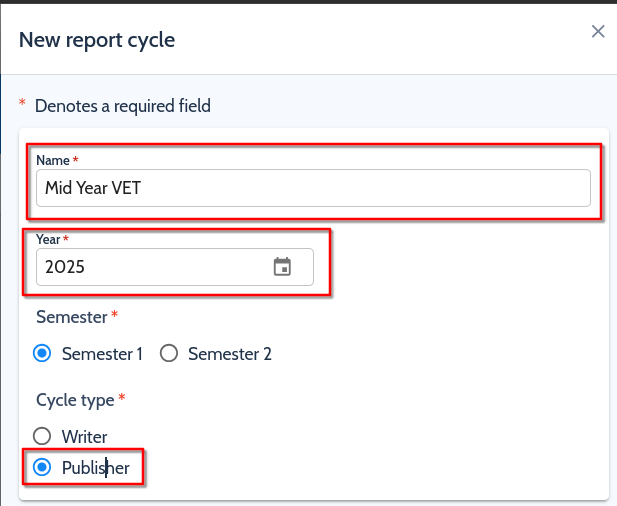
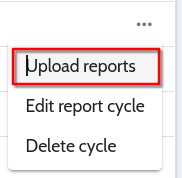
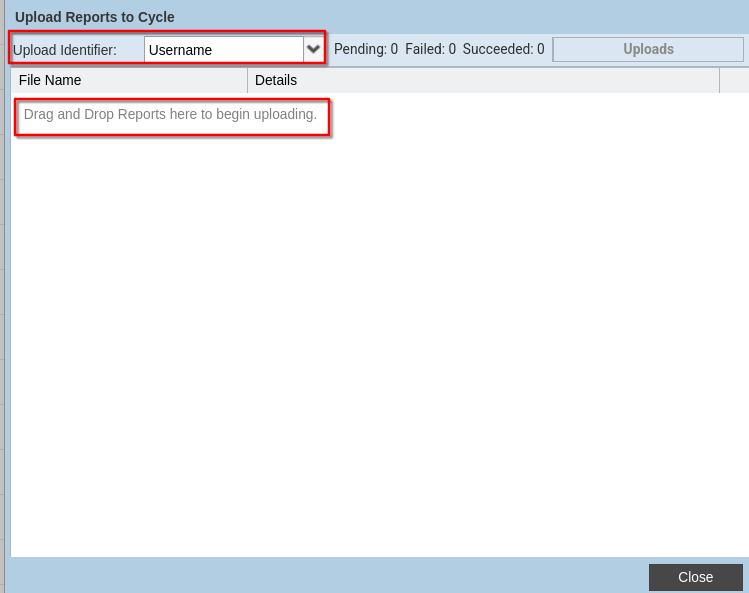
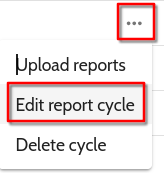
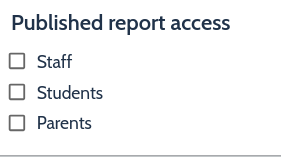
No comments to display
No comments to display